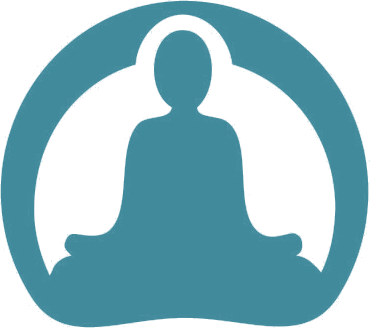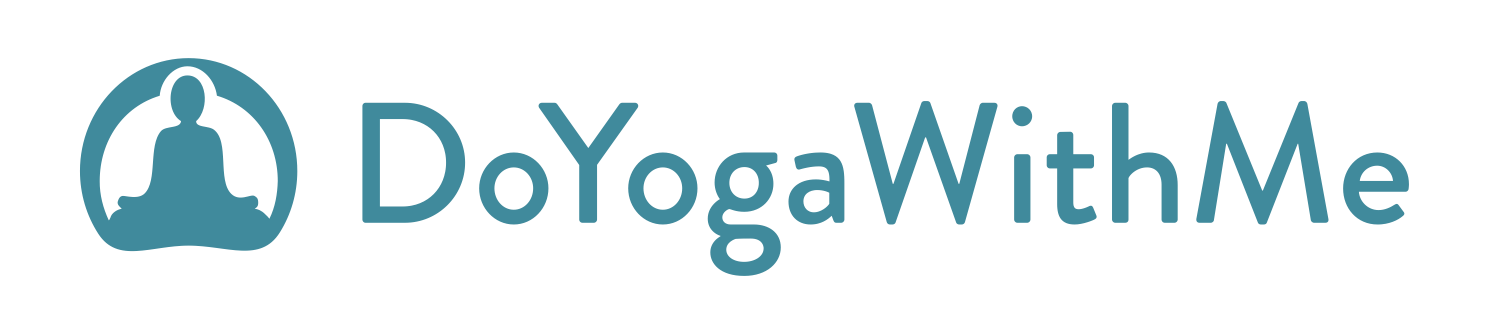Click here if you would like help with the new site features
Frequently Asked Questions
- I am having trouble logging in, what should I do?
- If you have an existing username/password and are trying to log in and it is forwarding you to the home page without logging you in, it is due to a browser cache issue. You can fix it by doing one of the following:
Clearing Cache: if you are using Chrome:
- On your computer, open Chrome.
- At the top right, click the three vertical dots and select "Settings".
- Under "Privacy and Security," click "Cookies and other site data".
- Scroll down a little and click "See all cookies and site data".
- At the top right, search for the website's name.
- To the right of the site, click "Remove".
Clearing Cache: if you are using Safari:
How to clear cookies for one site in Safari:
- Select "Preferences" under the Safari menu.
- Select the "Privacy" tab.
- Select "Manage Website Data".
- Choose the site that placed the cookies in your browser and select "Remove".
- Select "Done" when you've deleted all the cookies from Safari.
If you are using Firefox:
To delete cookies for any single website:
- In the Menu bar at the top right of the screen, click on the three lines and select "Options".
- Select the "Privacy & Security" panel, scroll down a little and go to the "Cookies and Site Data" section.
- Click the "Manage Data".
- In the "Search websites" field, type the name of the site whose cookies you want to remove.
If you are still having trouble logging in, please email [email protected] and let us know what device and browser you are using to access the site.
- I am having trouble with streaming and buffering with videos. What should I do?
- Click on the HD in the bottom right-hand corner of the video player. Select 270p and your video will play at the lowest resolution. If that works well you can move up from there and test better resolution settings. If this does not help, try unplugging and plugging back in your wireless router.
-
- I’m a beginner. Where do I start?
- The easiest place for you to begin is our Beginner’s Studio, where we list our entire collection of yoga class videos that are suitable for beginner students. “Beginner” is a broad category and we all have different preferences, so it may take time to try certain classes and to see if you like specific teachers. We also have a few Yoga Programs that are geared toward beginners. They are a fantastic place to start, since they introduce a wide range of beginner classes, chosen for their focus on being gentle, careful and emphasizing alignment.
-
- Will DYWM work on my wireless connection?
- Yes. You can watch our videos on any wireless network, as long as the internet connection speed is fast enough. You will be able to tell by how quickly the grey bar moves across the timeline after you press play. If you have a laptop you can access our yoga videos almost anywhere in the world, as long as there is a wireless connection.
-
- Is there anywhere that I am unable to access DYWM?
- Yes. China has blocked access to our video host, so you are unable to watch our videos there.
-
- How do I expand the videos to full screen?
- In the top right-hand corner of the video screen, there is an icon that shows four arrows pointing out to four corners. Select that icon. To return to the smaller screen, the icon will be in the same place with four arrows pointing in to four corners. Select that icon.
-
- How do I watch the videos in High Definition?
- Select the "HD" at the bottom right-hand corner of the player. Playing your video in HD will demand more from your internet connection. If the video freezes or stutters, either pause the video for a few minutes to let it load, or un-click "HD" and select a lower resolution.
-
- What is the best browser for DYWM?
- Google Chrome and Mozilla Firefox appear to work best with our site. If you don’t have one of these, you can find them here: https://www.google.com/intl/en/chrome/browser/ and https://www.mozilla.org/en-US/firefox/new/.
-
- How do I download yoga videos to my mobile device, including iPad/iPhone, tablet and smart phone?
- Under each video on our Classes page, there will be a "Purchase $" option. Clicking that will give you the option to download in HD, SD (Mobiles), or Audio. Select the one you wish to purchase and hit "Continue". You will be redirected to our partner site upon submission. Note: If you have an iPad or iPhone, video files such as MP4s have to be downloaded to your computer, imported to iTunes and then synched with your devices (iPad, iPhone). They will then appear under your Videos icon. Unfortunately, Apple does not provide an easier way to download a video straight to your iPad and then save it as an app. If you don't own a desktop or laptop computer, you might be able to find an app in the App Store that will allow you to store and play such files directly.
-
- How do I download High Definition versions of the yoga videos for use on my computer or laptop?
- You will see a button just below the title of the video that says “Purchase $”. Click and select "HD $9.00" then "Continue". Clicking there will take you to where it can be downloaded.
-
- Do I need to sign up to play the videos?
- Yes you need to have an account to view all videos on our site. You can sign up for your free account here: https://www.doyogawithme.com/yogi/register. No credit card is required.
-
- My screen saver keeps interrupting the video. How do I disable it?
- If you’re using Windows, right-click anywhere on the desktop and click on "Personalize". On the left-hand side, select "Lock Screen" and at the bottom of the page, you will see "Screen Saver Settings". From there you can disable your screen saver or adjust the settings to your liking. If you’re on a Mac, go to the Apple icon and click "System Preferences". Under "Personal", select "Desktop & Screen Saver" and from there you can set the length of time.
-
- How should I prepare my space before watching a class video?
- Create an environment that is relaxing and quiet and try to ensure that you won’t be interrupted for the length of the class. Turn off your phone. Dim the lights. Light a candle.
-
- What else is important before I begin a class?
- It is best to do yoga at least two hours after you have eaten. This will obviously be different for everyone. Wear comfortable clothes that do not inhibit movement. Anything is fine as long as it is comfortable. It is a good idea to watch the video before doing the class. You can skip forward easily if you would like, simply by clicking on the timeline. Most important of all, have fun. Yoga is a great way to feel amazing and to explore every crook and cranny of your body and mind. Honor what your body is telling you. Avoid pushing past your comfort level. Breathe deeply and surrender.
-
- How do I bookmark my favorite videos so I can easily return to them?
- Below each video there is a heart icon with Save under it. Click that and you can add it to a Collection. You can have multiple collections for different classes, styles, etc. To view your Collections go to your Practice Studio. The link is under your user profile icon in the top right-hand corner of the browser.
-
- How do I become a member?
- If you would like to become a member, go to this page.
-
- My postal code is not registering, what do I do?
- Try to re-enter your postal code on the line with your credit card number, expiry and CVC code. If this doesn't work, please switch browsers and/or send us an email here: [email protected].
-
- How do I change my password?
- Select "Log In" at the top right-hand side of the home page then select "Request New Password" and follow the prompts. If you do not receive a password within the next few minutes, please send us an email here: [email protected].
-
- How do I skip forward in the video?
- You can skip forward easily simply by clicking on the timeline.
-
- How do I donate?
- Donations, even small ones, are a great way to ensure that the site will continue to be free indefinitely. Click here to donate and choose to either sign up for a recurring donation or contribute a one-time donation. Note: A recurring donation will automatically renew each month and you can cancel this under the Subscription tab within your account.
-
- How do I update my Credit Card expiry date or add a new Credit Card?
- Log into your account and at the top right-hand side of the home page, hover over the DoYogaWithMe icon and select "Manage Account". Select the "Subscription" tab. Inside here you will be able to add/edit your credit card.
-
- How do I pause my subscription to DoYogaWithMe?
- Log into your account and at the top right-hand side of the home page, hover over the DoYogaWithMe icon and select "Manage Account". At the top, select the "Subscription" tab then "Pause". Here you would enter the number of billing cycles to pause the subscription for.
-
- How do I cancel my subscription to DoYogaWithMe?
- Log into your account and at the top right-hand side of the home page, hover over the DoYogaWithMe icon and select "Manage Account". At the top, select the "Subscription" tab then "Cancel" and "Cancel at renewal". Canceling a subscription will cause it not to renew. If you cancel the subscription, it will continue until your next renewal date. On that date, the subscription will expire and not be invoiced again. The subscription can also be reactivated before it expires.
-
- How do I switch my subscription from Monthly to Yearly (or vice versa)?
- Log into your account and at the top right-hand side of the home page, hover over the DoYogaWithMe icon and select "Manage Account". At the top, select the "Subscription" tab. Under your current plan, you will see a link that says "Change Plan". Clicking that will give the option to move to the Yearly (or Monthly) subscription price. The changes will take effect immediately.
-
- Which yoga mat do you recommend?
- You can find a number of yoga mats we recommend on our 10 Best Yoga Mats blog post. We've listed the pros and cons for each mat so you can choose the one that suits your needs.
-
- How do I purchase/redeem a gift card?
- You can go here to purchase a gift card. Please select the Gift Card amount then fill in the required fields - Recipient Email, Delivery Preference and Payment Information. Select Purchase.
-
To redeem a gift card, log into your account if you already have an existing subscription and at the top right-hand corner of the homepage, hover over the DoYogaWithMe icon and select "Manage Account". Select the "Subscription" tab, click on "Redeem Coupon" and a "Redeem Gift Card" option should appear.
If you do not have an existing subscription, you will see a Gift Card Redemption Code field when signing up for one.
- My iPad does not show a "play" button.
- Older iPads are not supported but you might still be able to play the videos by pressing in the middle of the screen where the play button should show. Please view our YouTube channel here or stay tuned for our new app!
Back to top